Your Guide to GIGstore
How to register with GIGstore and start using sports and medical packages?
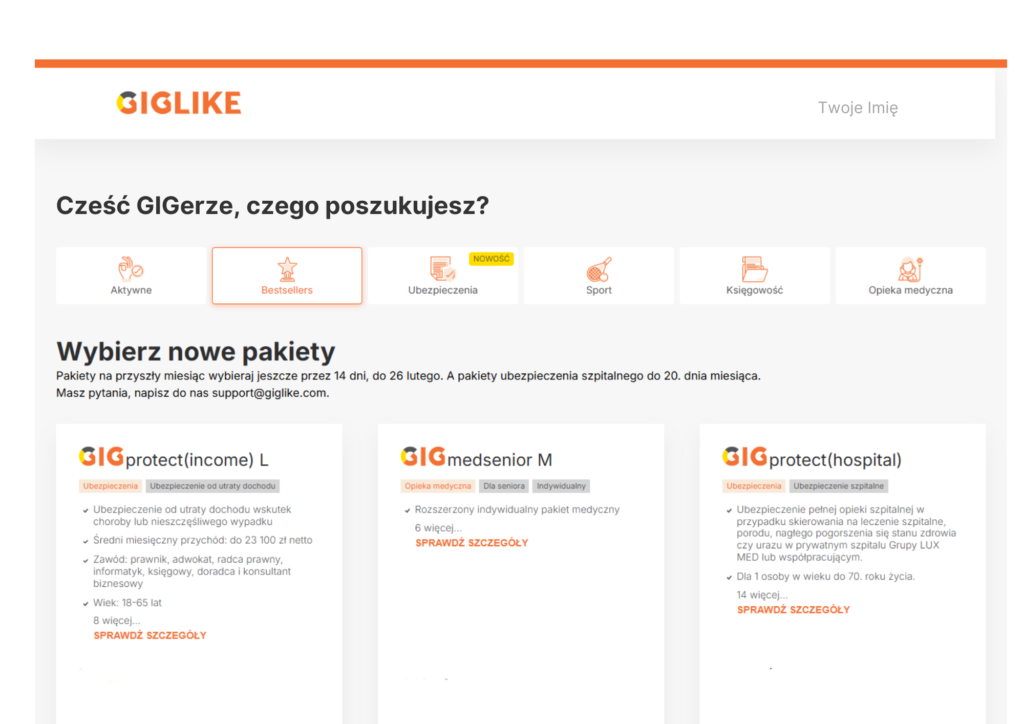
In the Bolt Rewards program, you have the opportunity to purchase Medicover Sport packages and LUX MED medical care through the GIGstore platform, provided by GIGLIKE.
Below, you’ll find a short step-by-step guide to help you register with GIGstore as a Bolt driver and start using the selected benefit packages.
Let’s get started!
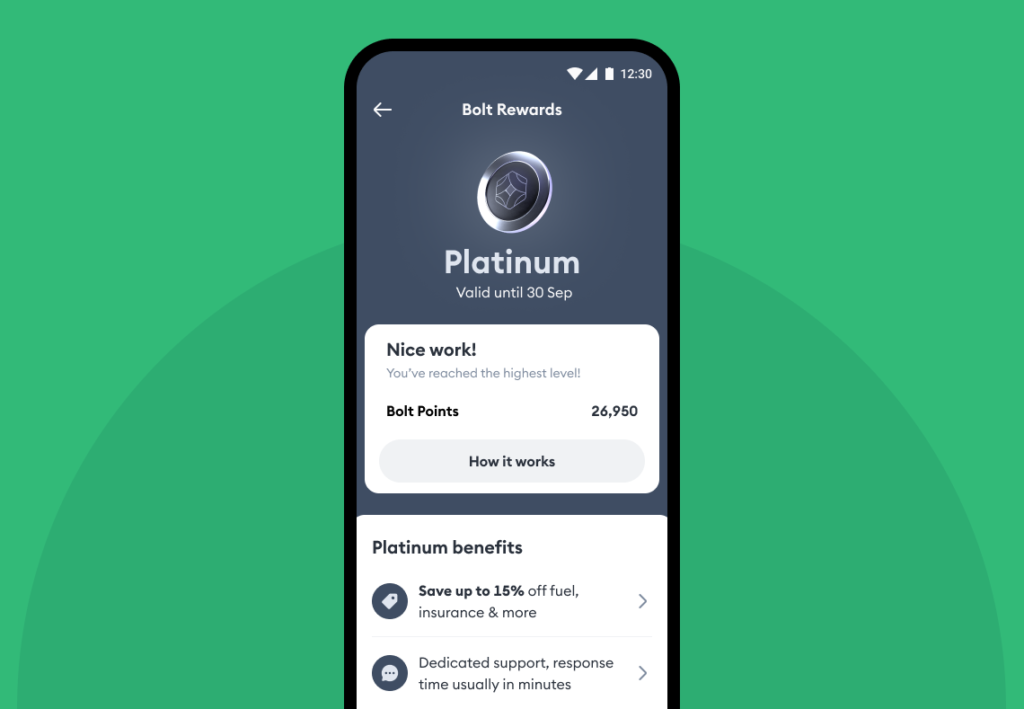
Bolt mobile app, referral code and discount code
To register with GIGstore and access it under the special conditions of the Bolt Rewards program, you’ll need to enter your individual referral code, which can be found in your Bolt mobile app.
In the app, go to Bolt Rewards, then scroll through the list of discounts to find GIGLIKE. Tap it to open the offer page with a description of the available packages and a CLAIM button. Click the button to reveal your personal referral code. Save it or copy it for later.
In the same section of the app, you’ll also find a discount code that allows you to purchase sport or medical packages on GIGstore with a special discount – the amount depends on your current level in the Bolt Rewards program. You’ll need to enter this code when purchasing a specific package. The discount code is listed in the description of the GIGLIKE offer within the Bolt Rewards section of the app.
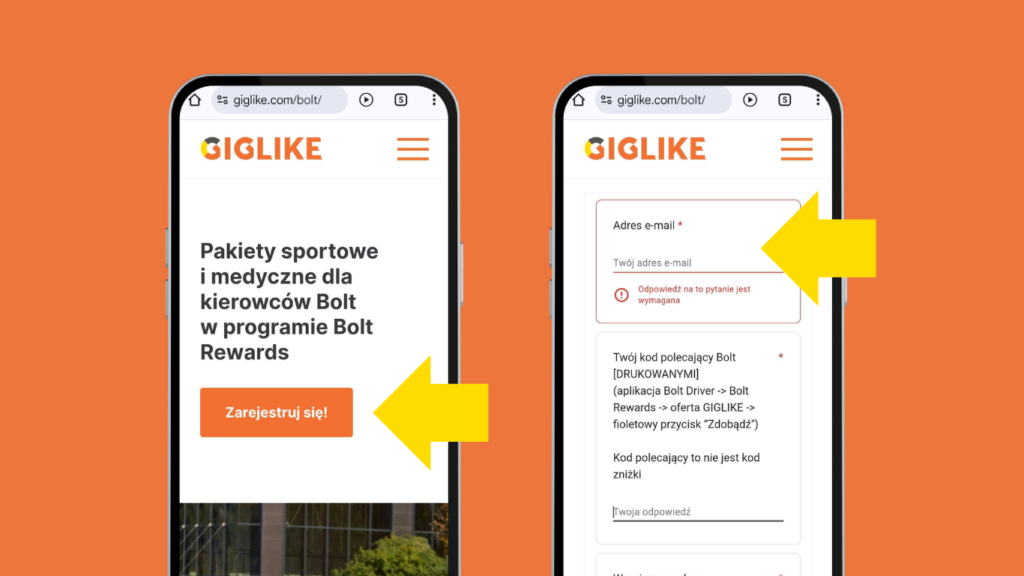
Sign-up
Once you have your referral code, you can submit your request to access GIGstore.
On the GIGLIKE page for Bolt drivers, you’ll find a registration form. Simply enter your email address and the referral code from your Bolt mobile app.
The completed form will be sent to GIGLIKE. Based on this, your individual invitation to GIGstore will be created. You’ll receive it by email within 1 to 2 business days.
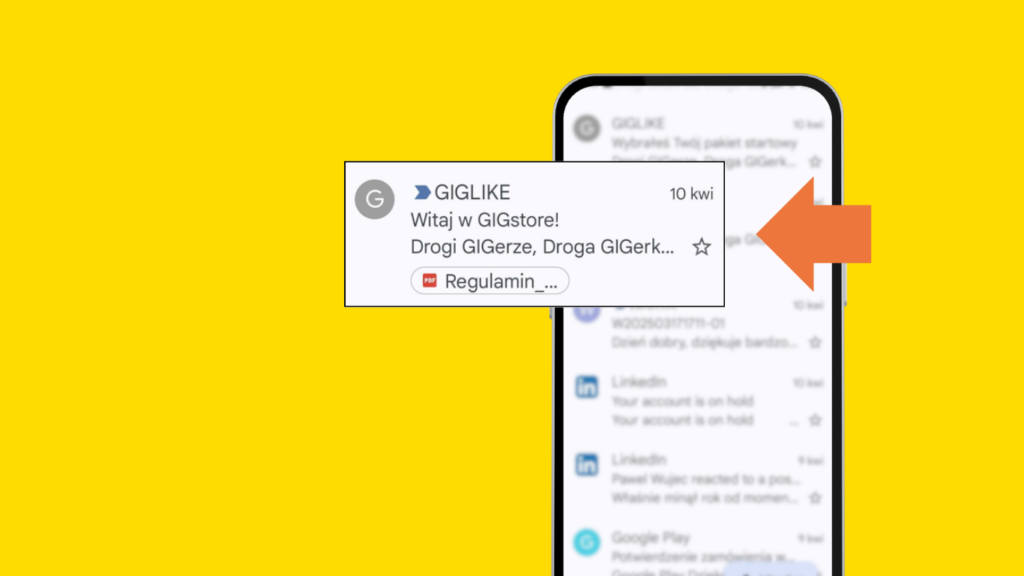
Invitation and registration
After submitting your request to GIGLIKE, you’ll receive a welcome email with a registration link.
In the registration form, you’ll provide your personal details and set a password to log in to GIGstore.
Once your account is created, you’re all set to start using GIGstore and choose the packages that interest you.
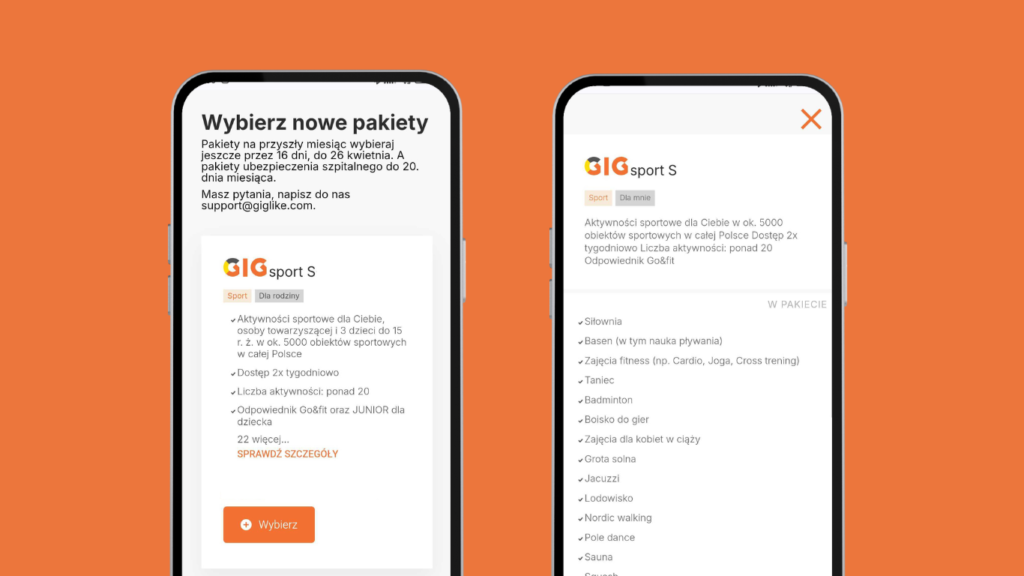
Choosing and ordering a package
Choose your preferred package from the list, confirm your selection, and enter your payment details. Payments are charged automatically from your selected payment card once a month, always on the 27th. Make sure you have sufficient funds available on your card that day – your subscription will only renew and remain active if the payment is successful.
When adding a package to your cart, don’t forget to enter your discount code from the Bolt mobile app. This unlocks your reward in the Bolt Rewards program and gives you a permanent discount on the regular package price.
You can add, change, or cancel packages by the 26th of each month, with changes taking effect from the next month.
One last step: you’ll need to submit your personal information to the provider of your selected package – either Medicover Sport or LUX MED – to activate your access.
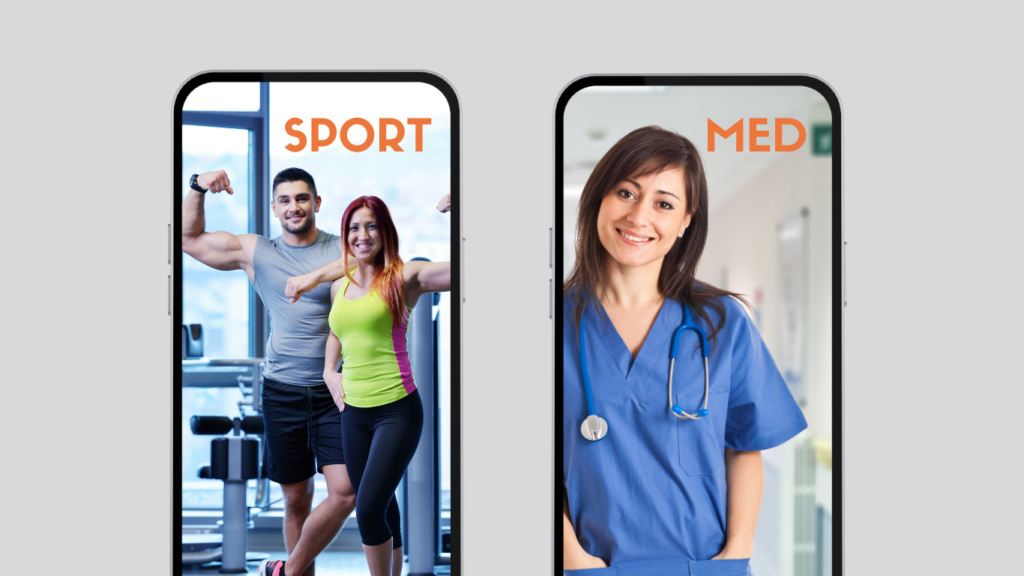
Submitting your details to Medicover and/or LUX MED
Once your new package (or packages) is selected and paid for, there’s one final step – submitting your information to the service provider.
SPORT
For sports packages, you’ll receive an email from GIGLIKE with a link to a special registration form for Medicover Sport. Fill it out no later than the 26th of the month, and your sport package will become active at the start of the next month.
MED
For medical packages, you’ll also receive an email from GIGLIKE with a link to a dedicated registration form for LUX MED. Submit the completed form by the 26th of the month to ensure your medical package activates at the beginning of the following month.
FAQ. Frequently Asked Questions
What is the referral code from the Bolt app used for in GIGLIKE?
The referral code is used to identify a driver from the Bolt Rewards program.
You enter it in the application form on this page. This way, we know you are collaborating with Bolt and can grant you access to sports and medical packages under special terms for the Bolt Rewards program.
To find your Bolt referral code:
-
Go to Bolt Rewards in the Bolt Driver app.
-
Open the GIGLIKE offer.
-
Slide the “Claim” button.
What is the discount code used for in GIGLIKE and where can it be found?
The discount code entitles you to a specific discount when purchasing a sports or medical package in GIGstore. The discount amount depends on your level in the Bolt Rewards program (Bronze, Silver, Gold, Platinum).
You enter it just before finalizing the purchase of your selected package in GIGstore. The entered code will reduce the purchase price by the value of your discount.
To find your Bolt discount code:
-
Go to Bolt Rewards in the Bolt Driver app.
-
Open the GIGLIKE offer.
-
You will find the code in the offer description.
How and when is payment taken for selected packages?
Packages are paid for with payment cards. You enter your card details after registering in GIGstore. Payment is automatically taken from the card on the night of the 26th to the 27th of each month. If the payment fails, an email will be sent requesting that you top up your card, and an attempt to collect the payment will be made the following day. Failure to successfully pay for the package will result in the inability to use the services.
How often can changes be made to the packages?
The packages are monthly, and you can always change the package scope for the following month until the 26th of the current month.
By when should the package subscription be selected for the following month?
You must select the package(s), add them to the cart, and accept the monthly subscription for the package(s) in the cart by the 26th of each month.
How can I change my password or email?
Changing your password
After logging in to GIGstore, expand the menu in the top right corner of the page and select “Change Password.” Enter your current password and your new password. Your new password should be at least 8 characters long.
Changing your email address
After logging in to GIGstore, expand the menu in the top right corner of the page and select “Change Email.” Enter your current email address and your new email address.